My new colleagues are all obsessed with their iPhones and the Apple world, but I’m a die-hard Android user. Since we’re in sales we all need to share contacts; can we do that easily between iOS and Android without hiccups?
The industry is way ahead of you with this question, as it happens, and there’s an actual international data exchange specification documented in RFC-6450 that solves this problem! It’s the document that defines what’s known as a “vcard” or virtual business card. Most people know this format by its filename suffix: .vcf (VCard Format), and it’s the format that both Android and iOS use (along with Windows, MacOS, and more) for contact information. Even Gmail can accept it to add people to your Google Contacts address book!
The better news is that we don’t have to care about the nuts and bolts of the format. If you’re geeky, you can dig in (the above RFC is a clickable link) as desired. It supports name, address, phone numbers, email addresses, organization, title, photos, even custom information fields. Perfect!
In practice you can just share contacts with your colleagues and the system will work flawlessly, even allowing you to omit certain data (like personal notes) as you share. To demonstrate, I’m going to share a contact from my iPhone to my friend Harry’s Android phone, then vice-versa.
SHARING AN IOS CONTACT
You can encounter contacts in a number of different applications, but I generally just open up the Contacts app on my iPhone if I want to share info. Let’s consider Infinitus Pie, a terrific local pizza place that I frequent:
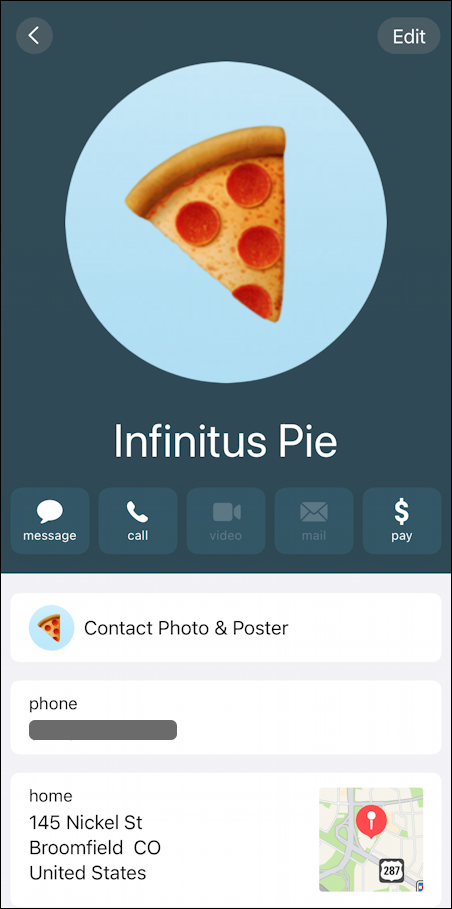
Name, phone number, address. Perfect to share!
That’s done by scrolling to the bottom of the contact screen…
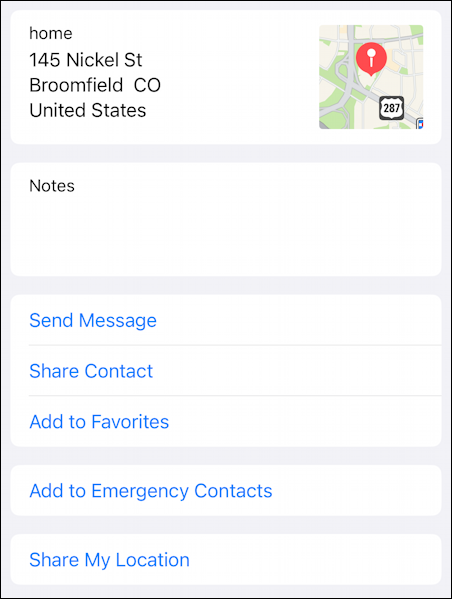
A tap on “Share Contact” and you’ll be presented with a wide list of options. But before, you can pick and choose what information to include in the shared vCard:
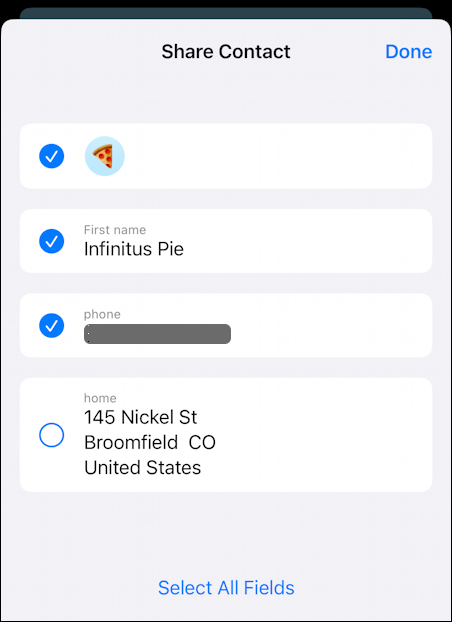
I’ll include everything with a tap on “Select All Fields” for simplicity. A tap on “Done” on the top right and…
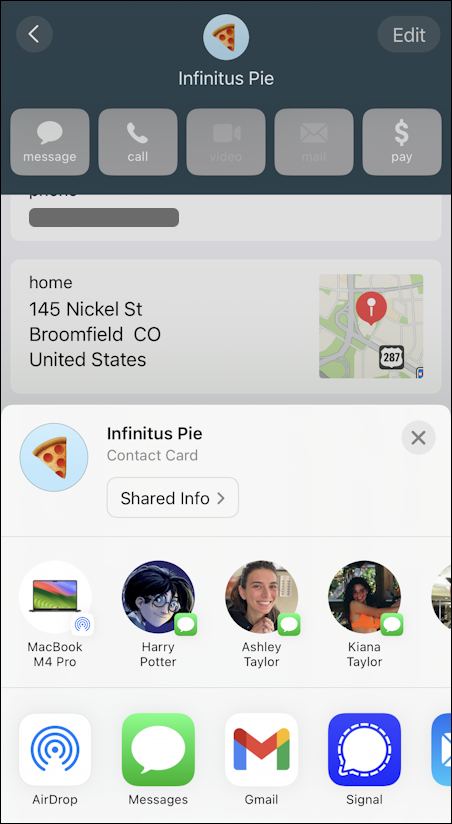
As usual with Mac, it offers AirDrop, Messages, Email, whatever you use the most often. Even Signal! There are also a list of the people with whom you most recently communicated. I’ll send this to Harry Potter because I’m sure he’s sick of the food at Hogwarts and ready for a good pizza!
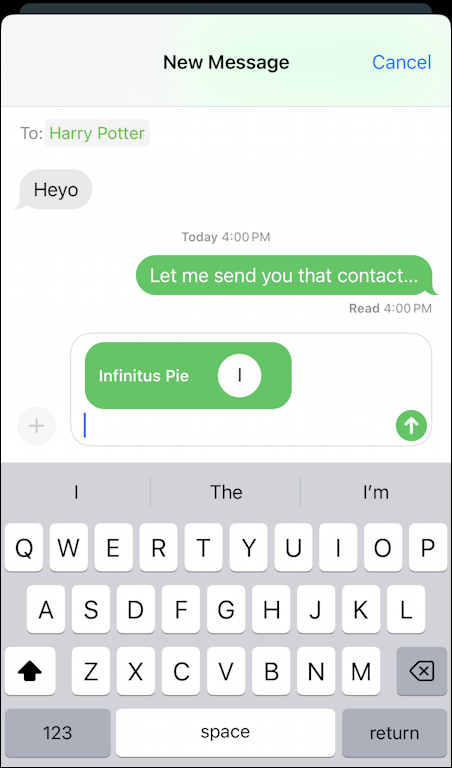
Notice it appears as an object in the text input box, allowing me to add a note or explanation. A tap on the up arrow to send it and… done.
MEANWHILE, ON THE ANDROID PHONE
Interestingly, Harry receives the message as two separate messages, not one:
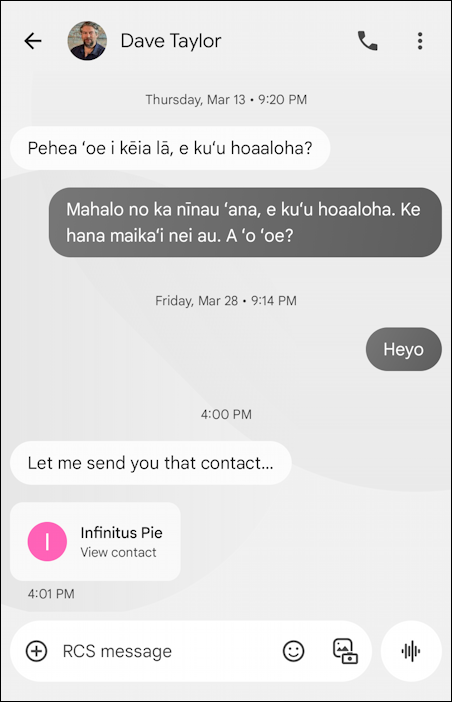
A single tap and Android expands the vCard to show all of the information therein:
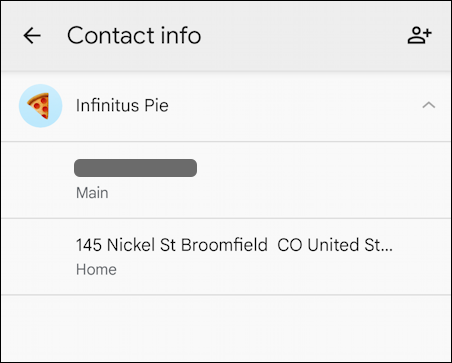
Notice the icon on the top right: A tap on that and this is added to the Android Contacts. If you’re like Harry, though, you might have more than one option: Your Gmail account (that is, Google Contacts), or locally on the device itself:
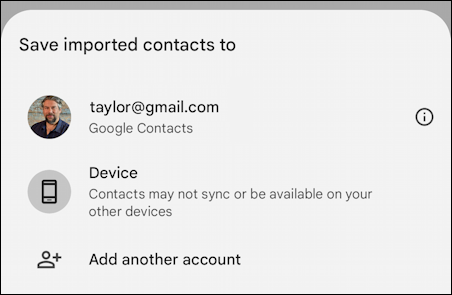
Done. Now it’s just another contact, ready for Harry to access within his favorite email program, the phone app, Messages, whatever. Quite easy!
SHARING AN ANDROID CONTACT WITH AN IPHONE
What about in the other direction? Harry just happens to have contact information for our mutual friend Buckaroo Banzai. That’s right, we’re both Blue Blaze Irregulars!
Here’s his contact (in Android):
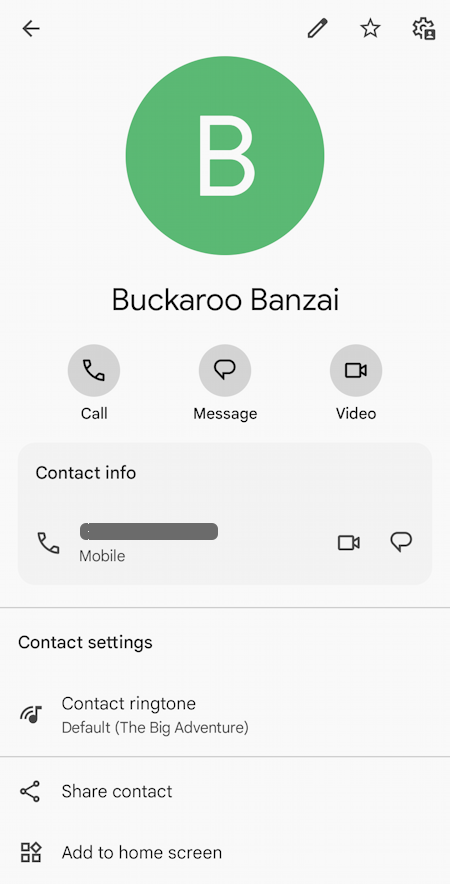
This time the share link is visible without any scrolling; tap on “Share contact” to proceed.
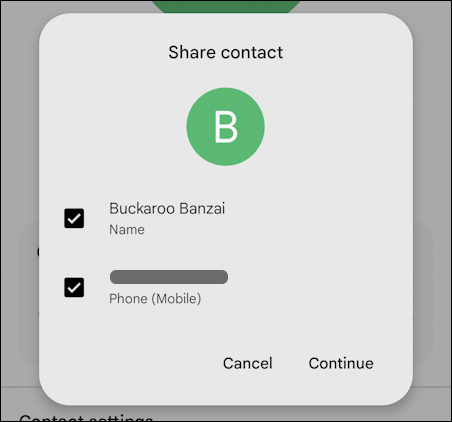
He only has a name and phone number for Buckaroo so those are the only fields shown, but you can see with the check boxes that individual fields can be included in the shared vCard or not. A tap on “Continue“…
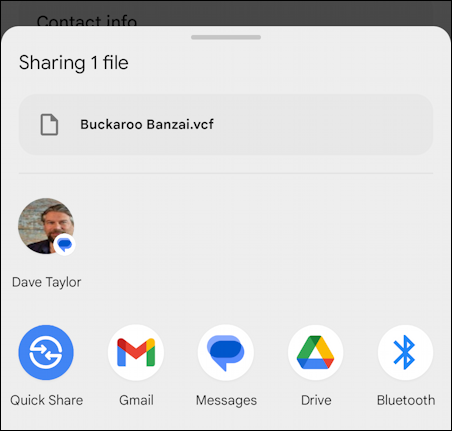
Not quite as many options as on an iPhone, but it is cool to see Bluetooth as an option; did you know that Bluetooth includes a file sharing protocol? FOr this demo, Harry taps on my contact to send it via Messages:
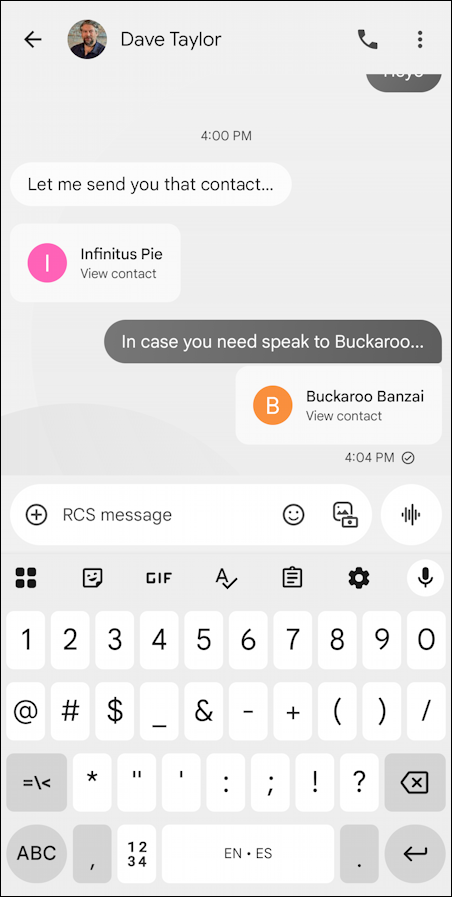
Quite similar in appearance to the vCard received from the iPhone.
AND ON THE IPHONE…
Just so you can see how it all normalizes as things transfer:
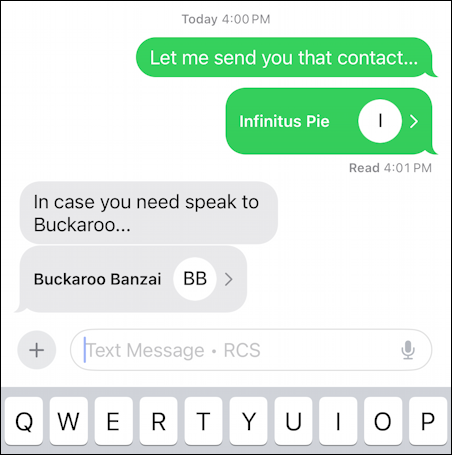
Easy enough, right? Now, share those Contacts with your colleagues and good luck to you!
Pro Tip: Android phones and iPhones have a surprising level of interoperability and the experience is almost always quite smooth and intuitive. I have written about both systems extensively, please check out my Android help area and iPhone help area while you’re here!
