I’m a psychotherapist and many of my clients get anxious if they text me and I don’t respond for an hour or more. I can’t be interrupted during a session, though, so I’m wondering, is there a way I can setup my iPhone to autoreply to incoming text messages when I’m in session?
One of the symptoms of our digital age is an expectation of faster communication. Used to be you’d send a letter in the mail and would be happy to get a response in a week or two. Even a month was fine with a pen-pal who had a busy life! As our technology has become faster, so have our expectations for reply speed. The idea of sending someone a message and not hearing back for weeks would seem outrageous to most modern digital citizens!
The worst of these is text messaging. For some reason the combination of informality and micro-sized focus adds up to most people expecting instant responses. Some people get upset, really upset, if they don’t hear back from a significant other within seconds of sending a message, for example! And yet, we all have our lives and activities that make it impossible to always respond quickly.
This doesn’t help someone who seeks prompt response, however, even if the logical part of their mind is whispering it’s okay, they’re just busy. Sounds like some of your clients are in that category too, unsure whether your lack of response is because you’re busy, offline, or just don’t care about them anymore. Enter text message autoreply on the iPhone. Let’s have a look…
SORRY, I’M DRIVING RIGHT NOW
For reasons I cannot explain, Apple has implemented a great set of Focus features for the iPhone, but only one that can autoreply to incoming text messages: Driving Focus. It’s not hard to enable, most easily by swiping towards the center of the screen from the top right corner, then tapping on “Focus”. You’ll see this default set of Focus options:

As shown above, I have enabled Driving focus, which results in a friend receiving the following auto response when they text me:
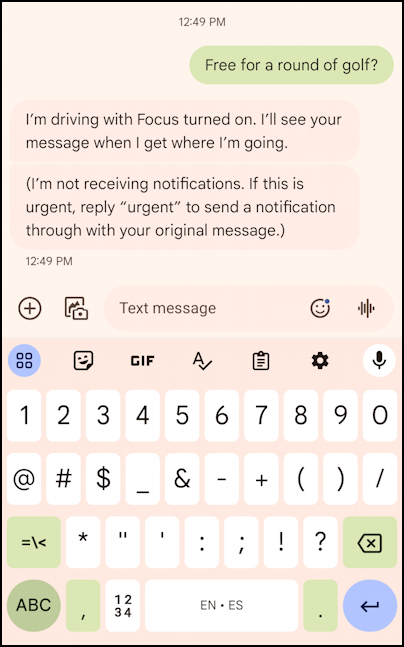
By default, iPhones turn on Driving Focus mode when you’re using CarPlay, but you can also just tap it to enable it at any time. Simple and effective, even if the message is about you being in a vehicle when perhaps you aren’t.
CHANGE DRIVING FOCUS IN SETTINGS
To learn more about how Driving mode works, go into Settings and choose Focus. You’ll see a list of all Focus modes you have set up, along with a couple of optional settings:
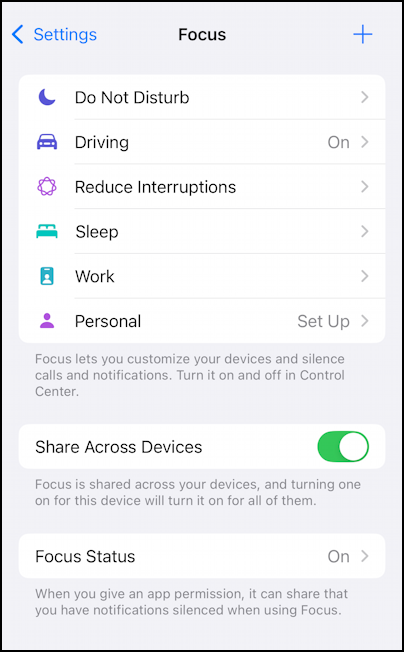
There are more Focus options than most people realize, and you can create your own too (Tap on “+” on the top right to learn more). Notice the two options here too: “Share Across Devices” (which I find helpful) and “Focus Status”. Let’s look a bit more closely at Driving by tapping on it.
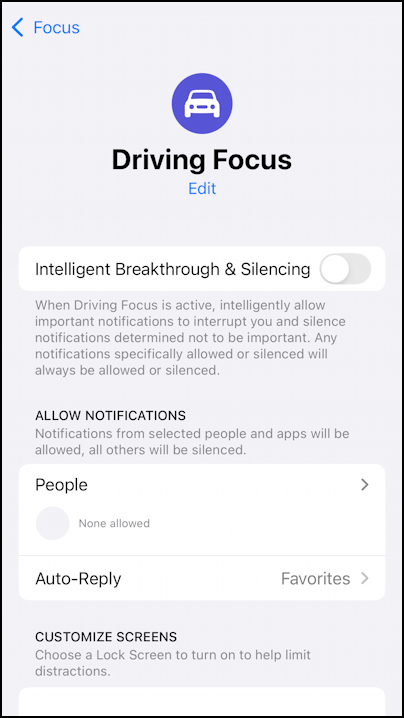
Driving Focus is the only one that offers the “Auto-Reply” feature, which makes little sense to me. Why not have that available for all Focus modes as desired? Anyway, the primary goal of Focus is to slow down or completely block all notifications on your own device, so responding is a bonus feature.
You can decide who should know your status, however. Tap on “Auto-Reply” and it shows who gets to see the message and the current message:

If you’re getting a notification from your bank that you’ve used a credit card or the pharmacy that your medicine’s ready to pick up, they don’t need your auto-reply, so “All Contacts” is generally not a good option.
Here’s where this gets fun: You can customize your Auto-Reply Message. Like this:
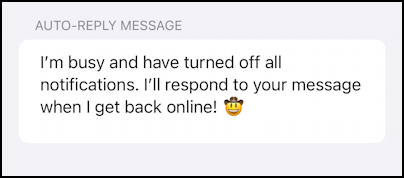
You can see where it could lend itself to “busy with a client” messages.
You night have some VIPs too, people like your life partner who should not be blocked by you being in Driving (really “In Session”) mode. They can be added in the “People” section:

Between all of these settings you should be able to create an “In Session Focus” option that does just what you seek on your iPhone. Good luck!
Pro Tip: I’ve been writing tutorials for the Apple iPhone since they were first released. Please check out my extensive iPhone help area for oodles of useful content.
