Dave, I heard that you can now schedule your social media posts on Threads? I tend to work weird hours and would love to have access to this feature. Can you show how it works, please?
Threads, the latest spin-off social media channel from Meta, does indeed now have a post scheduler, though it’s about a 90% implementation, so I expect it’ll improve in the next few months. Meta now owns Facebook, Instagram, WhatsApp, Threads, Messenger, Workplace, and Meta Horizon. Most of these already have post schedulers, but some are limited to business pages or channels (like Facebook). Threads was spun off to compete with Twitter when that was renamed X and changed its policies.
Back to the scheduler, though. There are two ways that companies can approach allowing users to schedule posts: Require them to have the app running when the scheduled date and time roll around, or manage it all on the servers. Apple Mail on the Mac, for example, can only send scheduled emails if you have the app running and your computer awake, while Facebook business pages are completely server-based and work whether you’re online, offline, or in the midst of a power outage. Threads appears to be the latter and that’s a boon: You can schedule posts before going to bed and know that it’s not up to you to wake up and have your computer (or phone) online and the app running for them to post as desired.
The downside is that it’s not very obvious how to schedule Threads posts and once you’ve scheduled it, they appear to go into a secret queue that you can never access again. In other words, you can’t change your mind once something’s queued up. At least, not yet. That’s something I expect will show up with little fanfare as a necessary additional user interface feature. Let’s check it out…
HOW TO COMPOSE A POST ON THREADS
To start out, I’m using the latest version of Threads on my Apple iPhone 15 Pro running iOS 18.3 beta. As always, make sure you’re keeping up with all the OS and app versions for best results. When I fire up Threads and tap on the “+” along the bottom to compose a new post for the site, here’s what I see:
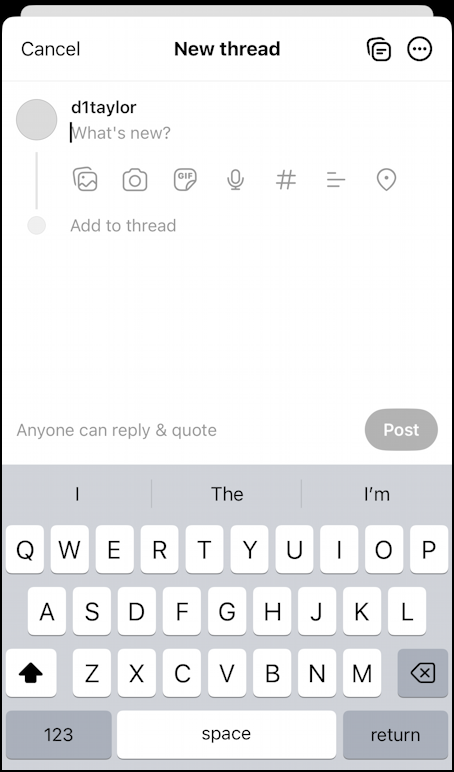
Lots of faint icons along the middle of the screen, but none of them are a scheduler. They are: Add photo, Take Picture, Choose GIF, Add Voice Recording, Use Hashtags, Create Poll, and Tag Location. I’ll start by grabbing an image from the local weather forecast with the first button, add photo…

We have 5″-6″ of snow in the forecast for tomorrow. Glorious weather for Colorado! A tap on the “What’s new?” prompt and I can easily enter my own caption and message, as you have undoubtedly done hundreds of times:
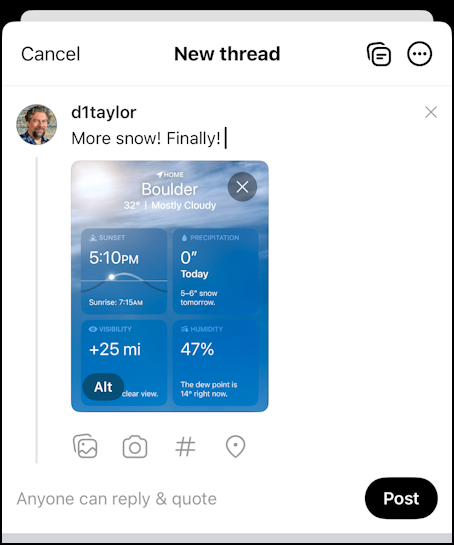
Threads is a bit aggressive about how it works with hashtags, a common categorization technique for social media posts. There’s that “#” at the bottom, but if I just type in “#weather” it immediately looks up related hashtags and offers up a list of possibilities:

Notice that it has multi-word hashtags too, which is unusual. Still, I just want “#weather” so that’s what I’ll choose. It turns that word blue to indicate it’s tappable, but removes the hashtag, which seems a bit unnecessary. Be that as it may, I think I’m ready to schedule this post.
HOW TO SCHEDULE A THREADS POST
With the hashtag set, it looks ready to post in the Threads for Mobile app, but rather than tapping on Post, tap on the “•••” button on the top right. A tiny menu appears:

No surprise, tap on “ Schedule…” and you’ll get a simple and very typical iOS time picker:

I’ll defer this post for about 90 minutes by choosing Today at 10:00 AM. A tap on “Schedule” and it’s scheduled.
HOWEVER… you’ll see this message pop up briefly:

Then it’s gone. Vanished. There seems to be no way to know that you have anything scheduled nor to access your queue. For example, when I view my Profile, there’s no indication that I’ve deferred posting of this Thread:
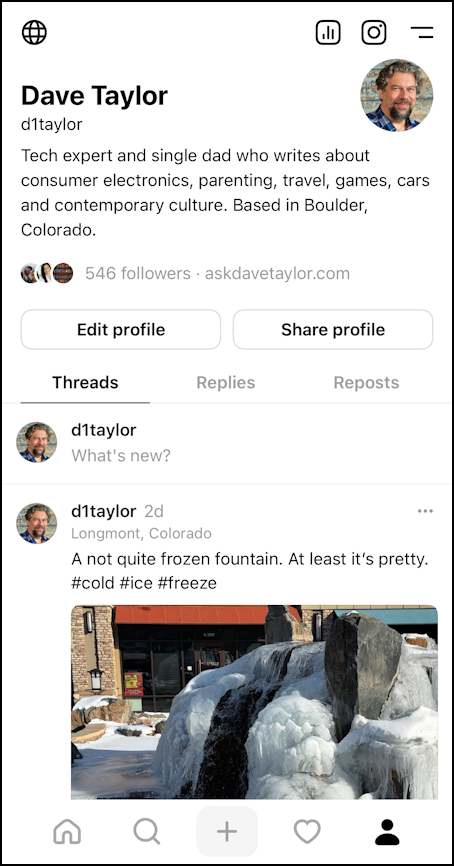
I would imagine that ‘Scheduled’ could easily show up as a fourth tab on this screen or be a menu item somewhere in the Threads app, but for now, once you’ve scheduled your post, that’s it, you can’t change or cancel it. So… be careful. 🙂
Pro Tip: I’ve been writing about Instagram for quite a while and am now also exploring all of the features of Threads. Please check out my Threads Help library while you’re visiting and why not follow me on Threads too? Search for @d1taylor to find me there!
