I don’t get it, I have my volume down to zero, but every time I get a phone call or text message, my iPhone 16 blares a notification. How do I lower the volume of these alerts?
You would think that a single volume control would be sufficient for any device, allowing you to adjust the loudness of everything simultaneously. On some devices, like an Amazon Alexa speaker, it works exactly that way. Computers work that way too; lower the volume on your PC speaker and everything will subsequently be at the desired volume.
But mobile devices work differently, and it’s rather inexplicable. The iPhone actually has two volume controls, and Android has four different volume controls. Madness, right? I surmise that the engineers figure people will want to have their ringtone loud while their music or video streaming softer, but the end result is that plenty of people get confused by the seeming inability to change ringtone volume.
The solution is buried in the Settings app on your iPhone. Let’s have a peek…
THE VOLUME THAT DOESN’T WORK
I always have my phone muted or at volume zero, so when I do touch a volume button on the side of the iPhone, it often shows a slider like this:
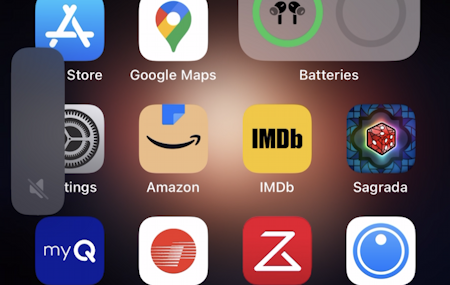
You can barely see it on the left, but it’s all grey, indicating that the phone should be quiet. Until I get a text message or incoming call, at which point it rather confusingly rings loudly!
FIXING IT IN SETTINGS
To fix it, I’ll jump into Settings…
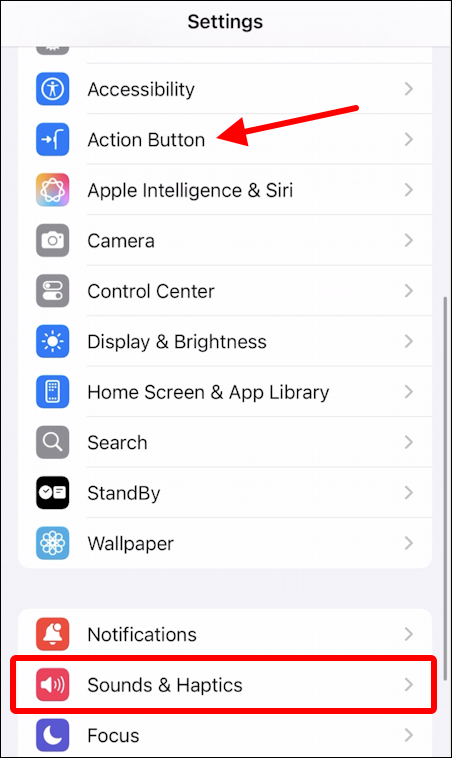
The path to follow here is “Sound & Haptics“. I’ll come back to the Action button in a moment. For now, tap on “Sound & Haptics”.
Wondering what haptics are? They’re the kinesthetic vibration feedback that your iPhone can utilize. Turns out you can change it or even turn it off entirely in this section of Settings.
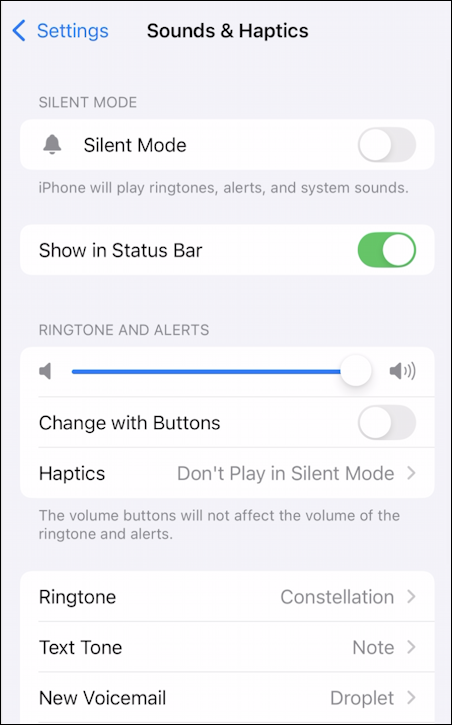
The middle section holds the key to this mystery: “Ringtone and Alerts” has its own slider control and is disconnected from the volume buttons on this particular iPhone. Notice also that there are some haptics controls too, including the ability to disable haptics when you’re in silent mode. With that disabled (as I have) the phone won’t buzz or vibrate if it’s otherwise supposed to be silent.
You can adjust the ringtone and alert volume with the slider. Be aware it will play a sample ringtone so you can hear the difference as you adjust it, so you probably don’t want to be in the middle of a lecture when you make this change. Like this:
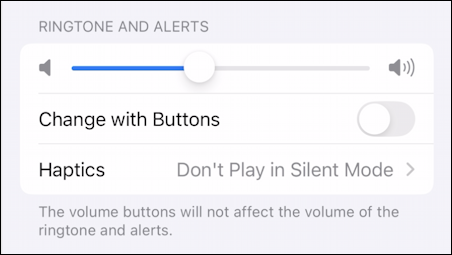
But what might be more useful is to enable “Change with Buttons“, which then ties this volume to the overall iPhone volume setting. Tap on the vol down button on the side of your phone and you’ll adjust the music volume and the ringtone volume simultaneously! Ditto for vol up, of course.
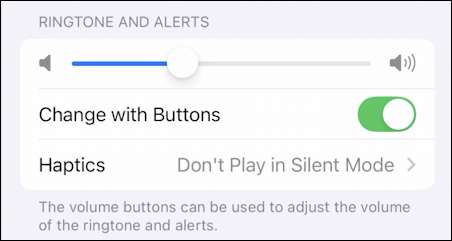
You can decide for yourself what combination works best for you.
BONUS: ACTION BUTTON MUTE
While we’re checking out Settings, back up from Sound & Haptics and choose Action Button from the list. These settings are weirdly different to every other setting on the iPhone, but they’re quite visually interesting. My preference for the action button is Silent Mode:
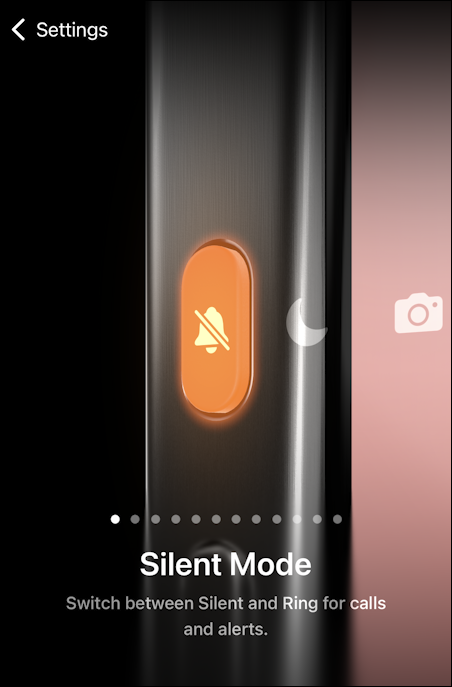
With this choice, you can always mute your phone with a single button push, and unmute it when you want to hear what’s going on. Combined with the Sound & Haptics settings, you should be able to dial in exactly the mode you prefer. Me? I always have my phone in Silent Mode with Haptics disabled. Mum’s the word.
Pro Tip: I’ve been writing tutorials for the Apple iPhone since they were first released. Please check out my extensive iPhone help area for lots and lots of useful content.
