I just created a page for my business on Facebook and want to get some likes and followers. Is there a way to invite my friends to become fans of my page?
Marketing folk are quick to tell you that your business needs a presence everywhere, on every social network, but the fact is, if you don’t have a fan base, that’s just spreading your efforts really thin. As a basic first step, you definitely want to pick a few key social networks and then put sufficient effort into them so that your business looks popular and successful. A great first step in that regard is to ask your friends to become fans or followers of your page or business account. No surprise, Facebook makes this easy. One way you can get fans quickly is through a small targeted advertising campaign and you should be able to pick up new followers for around $1/per (plus or minus).
But what about those hundreds of friends and family members that are on Facebook too? Won’t they join the fun and support your business so you can give off the appearance of popularity and thereby have what’s known in the biz as “social proof” that you’re a good choice for a potential customer? Well, maybe. You can certainly invite them and see what happens!
To demonstrate the steps, I’ll show you how I invite a few friends who are in the Denver Bloggers Club to like my AskDaveTaylor Facebook Page…
The first step is to go to the Facebook page for your business. On the left side there’ll be a menu that lists the different sections of the page on Facebook:
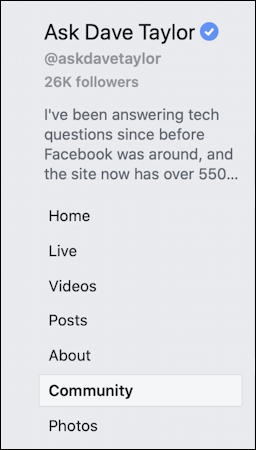
Your list may vary in what entries you have and what order they’re in, but you seek “Community“. Find it and click on it. On the subsequent page there’ll be a box on the right side that looks approximately like this:
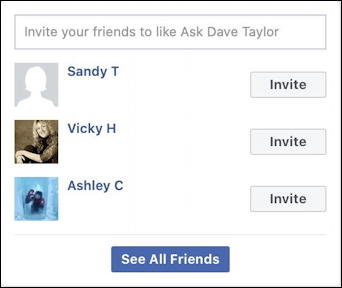
You can see here that I have three friends who apparently have not become fans of my AskDaveTaylor page. Imagine? Crazy. 🙂
I don’t want to invite them here, I want to click on the “See All Friends” button instead. That brings up a big and somewhat poorly explained window:
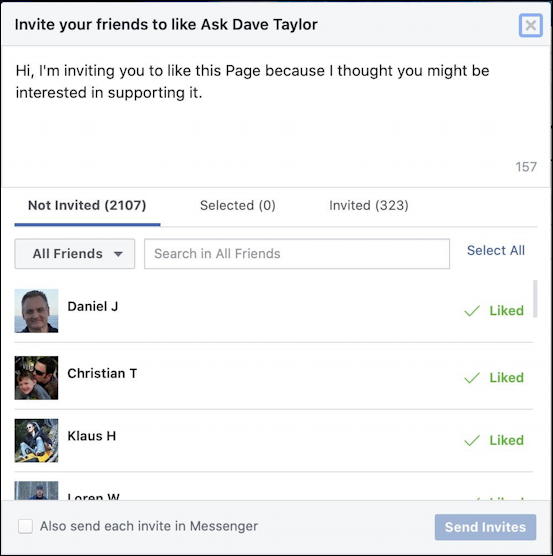
I have a lot of friends on Facebook, over 2000, but notice the “Not Invited” is literally a list of friends who have not received an invitation to like the page, even though the three shown already DO like the page. A button “filter out friends who already like the page” would be a fantastic addition, but for now, you’re on your own. Tedious. In the same way, you can see that I have invited 323 of my friends to like this page. What percentage accepted? No way to find out, unfortunately.
Invitations tend to show up in the Notifications window, so if you want to be a bit more insistent, notice the checkbox at the bottom:
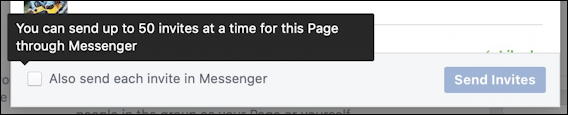
You can opt to “Also send each invite in Messenger” but I feel like that’s a bit too spammy and have never opted to do that personally. The downside is that it means plenty of people never see the invite at all, but that’s just how it is.
Identity is a big issue with Facebook and it’s important to recognize that you’re simultaneously using these features as the owner of your business page and as an individual user. In other words, it’s your friends on Facebook being invited to your business page. This explains the list that appears when you click on “All Friends” and bring up a menu of Facebook groups that you’re a member of, not that your page likes or endorses:
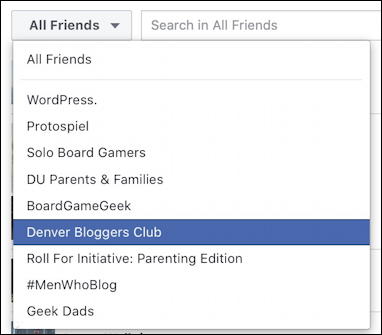
These are different ways to slice and dice the friend list to identify who you want to invite, of course, so you could also use the “Search in All Friends” to find family members, for example, It’s not sufficiently sophisticated that you can search by geographic region or employer, however, so it’s not a replacement for LinkedIn. But that’s a different task anyway!
I’m going to choose “Denver Bloggers Club” and now it shows me a list of friends who are also group members with an indication of whether they’ve liked my business page or not:
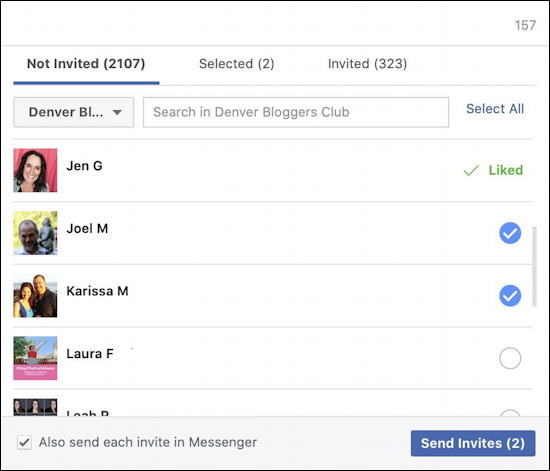
You can see that Jen G has already liked my page – thanks Jen! – while Joel, Karissa, Laura and Leah have not. I have selected Joel and Karissa to receive my invitation. Ready to go? Nope, not quite yet. Now look up to the top of this window:
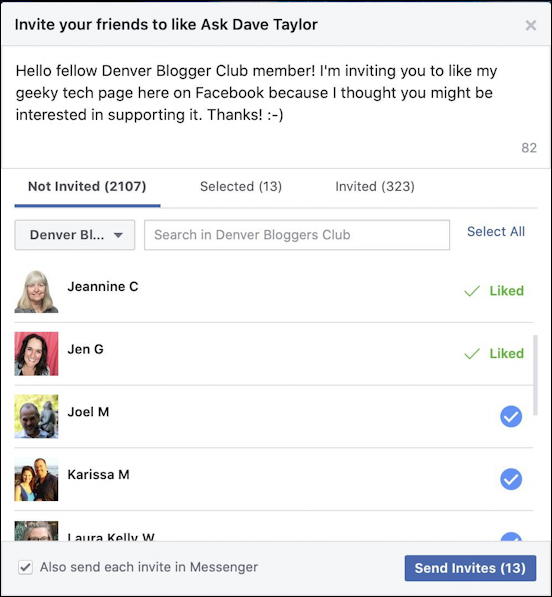
I had never even realized it until I was producing this article, but the text at the top is editable! You definitely want to personalize it to increase the chance of them doing what you ask and liking your business page. You can see how I personalized the message by comparing the default text a few screen captures earlier to what’s in the above image.
And that’s it. A click on “Send Invites” and that’s it. No confirmation, no status message of how many people accepted the invitation, but know that they’ve been sent to each of the identified recipients for them to either like your page or not. Hopefully you have a supportive circle of friends, colleagues and family and your 100 invites will result in 100 new likes! Good luck.
Pro Tip: I’ve been writing about Facebook since the site first came online. Please do check out my extensive Facebook help area and why not like my AskDaveTaylor page on Facebook while you’re at it too? Thanks!
