Rented a Chevrolet vehicle or borrowing one from a friend or mechanic? It’s always important to delete your phone before returning it, but Chevy makes it rather tricky! Here’s how to have the Infotainment system “forget” your phone…
I drive a lot of different cars as an auto writer – see my car reviews on PlanetDave.com – and that means I spend a lot of time pairing and unpairing my various cellphones from the vehicles too. Most of the time it’s reasonably straightforward if you’re willing to hunt through the vehicle Settings, but every so often I’m surprised at how difficult it is to remove a paired device.
Why do you want to remove your phone? Because every time the vehicle pairs and connects with a known phone, it’s also pulling in your entire list of contacts, call history, and more. Ostensibly, these are inaccessible if your phone’s not around, but that data’s still in the vehicle infotainment device itself. Why would you want the next person to drive the vehicle access to your call history and contacts? My recommendation: delete your phone first.
Chevrolet, however, has made it surprisingly tricky to accomplish this task by not differentiating between the task of reconnect phone and let me make changes to the phone’s settings. To delete a phone, therefore, you need to have the phone far away from the vehicle or make sure it cannot respond to a pairing request. Let’s have a closer look…
PHONE SETTINGS ARE TOO EAGER
I’ve been driving a 2024 Chevy Traverse and quite enjoying it. When I had to return the vehicle to the company, I tapped on the Home button on the top left of the Infotainment system to get to the top level settings:
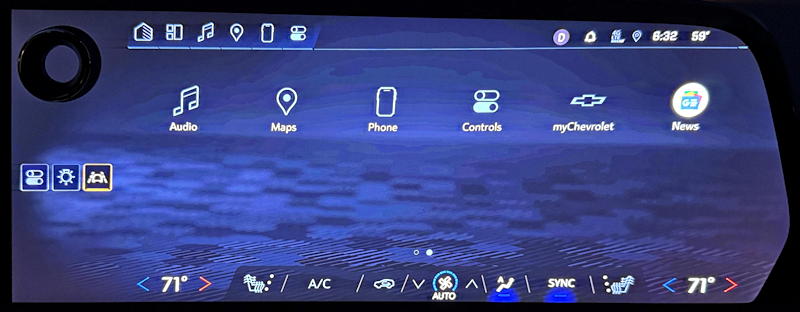
You can see that settings break down into Audio, Maps, Phone, Controls, myChevrolet, and News, the latter courtesy of Google. You can explore Controls, but that’s just vehicle related, nothing related to the infotainment system. Logically, then, a tap on “Phone” will do the job, right?
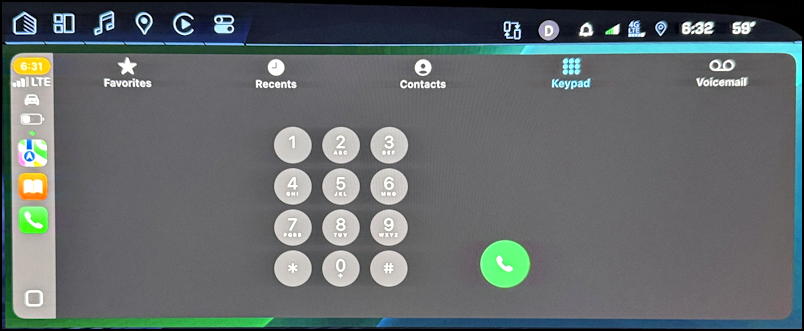
Nope. Tapping on that button connects the phone and drops me immediately into CarPlay!
So how do you actually get to the phone settings? Put your phone in Airplane Mode and try again.
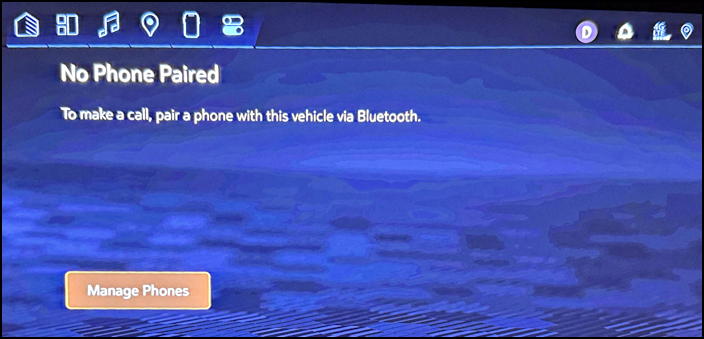
Now it seems like it doesn’t know my phone at all, but that’s okay, at least I can get to the phone settings area with the orange “Manage Phones” button.
ACTUALLY DELETING YOUR PHONE
Tap on “Manage Phones” and it’ll show a list of every known phone:
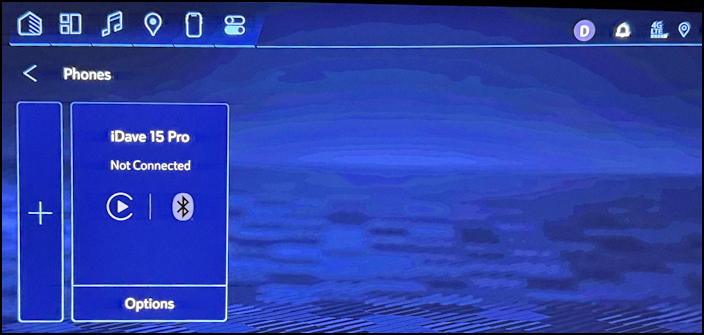
The icons indicate that my iPhone, “iDave 15 Pro”, is configured for both CarPlay and Bluetooth. Add another phone with the “+” button. To delete my phone, a tap on “Options“.
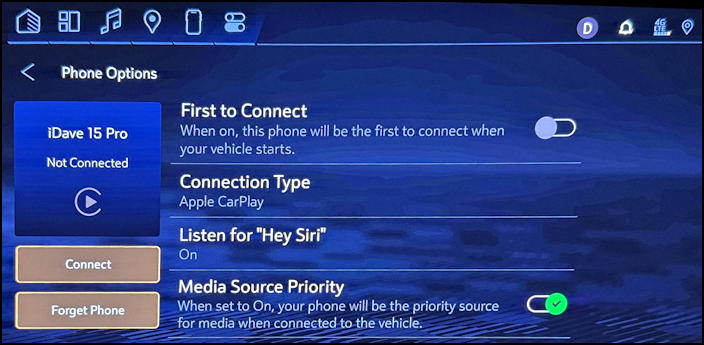
Quite a few options and settings, actually, and notice that it’s always listening for “Hey Siri”, which I didn’t even realize was configured.
To delete the phone from the vehicle memory, tap on “Forget Phone” on the lower left.
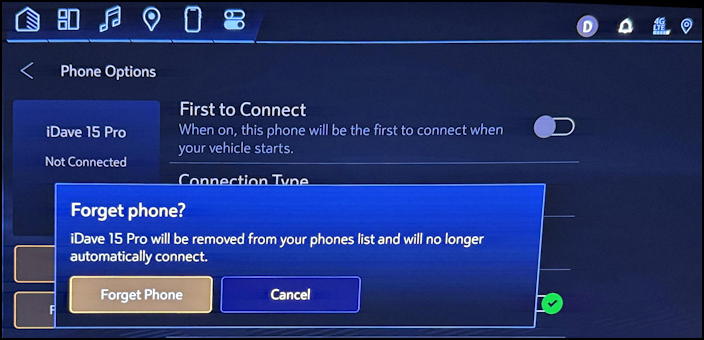
That’s the result I seek! Another tap on the “Forget Phone” button and, after a moment or two, I’ll be taken back to the list of known phones and mine won’t be shown:
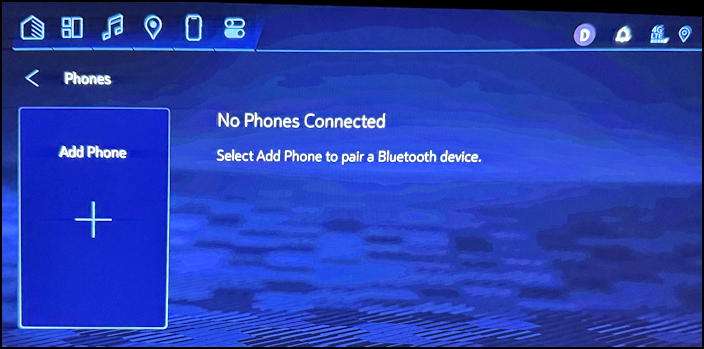
Mission accomplished. Got a theory about why Chevy implemented its settings this way for phones? Or have another path to get to the settings and configuration area that doesn’t involve going into Airplane Mode? Leave a comment!
Pro Tip: I’ve been writing about basic computing, including automotive systems, for many years. Please check out my auto tech and computer basics tutorials to see what other helpful articles I’ve written!
