I have a big family and apparently we’ve broken Netflix: my son wants his own account profile and it no longer offers the “new profile” button in Settings. I access Netflix through my PC, can you tell me how to add another profile?
Given that Netflix has about 238.39 million paid subscribers worldwide, it’s fair to say that managing dozens of profiles for each would be a fairly daunting task. Then again, like so many online companies, Netflix is really in the database management business much more than anything else, so even if everyone set up 2-3 profiles and some people wanted a dozen or more, what difference? Apparently, enough that everyone’s Netflix account is capped at five profiles. That’s it. That’s also why you aren’t seeing an Add Profile option for your son.
This means that the only way forward is to take one step back first and delete one of the other profiles already associated with your Netflix account. If you have four kids and you and your spouse want your own accounts too, don’t forget about Uncle Rudy! Big families or locations where lots of people share an account are a challenge, no question.
Then again, the main value of separate profiles is that each profile tracks its viewing separately, so if each of your kids is working their way separately through Maya and the Three or The Last Kids on Earth, separate profiles help them avoid having to remember their last ep. It can also be useful if you want to set up parental controls to block R-rated or even PG-13-rated content. Otherwise, they’re more cosmetic than anything: If you and your spouse are watching different shows, it’s not a big deal to share a profile! Still really want more profiles? Email Netflix customer support and hope they have some magic dust they can sprinkle on your account to expand it!
For now, let’s go through the steps of setting up a Netflix profile when you’ve run out of slots…
NO MORE PROFILE SLOTS ON NETFLIX
If you log in to Netflix and see something like this, you’ve maxed out your slots:
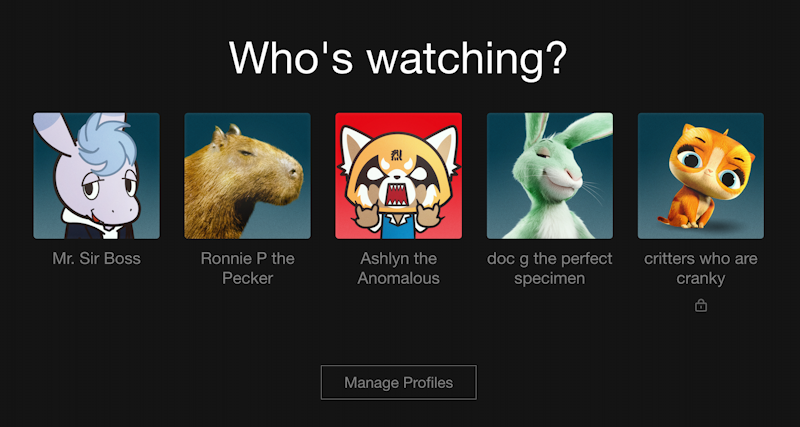
Notice what’s not on this screen: There’s no “+ New Profile” button! You can also see that by counting: I’m using five of the five slots. Finally, notice the tiny padlock below “critters who are cranky”: that means it has some parental controls on the account.
To free up a slot for a new profile, you must delete one of the existing profiles. Click on “Manage Profiles“, then click on the profile icon and scroll to the bottom of the resulting page. It will have these three buttons:

Click on “Delete Profile“. It will ask for confirmation, then when you go back to the Profiles overview, it’s a bit different:
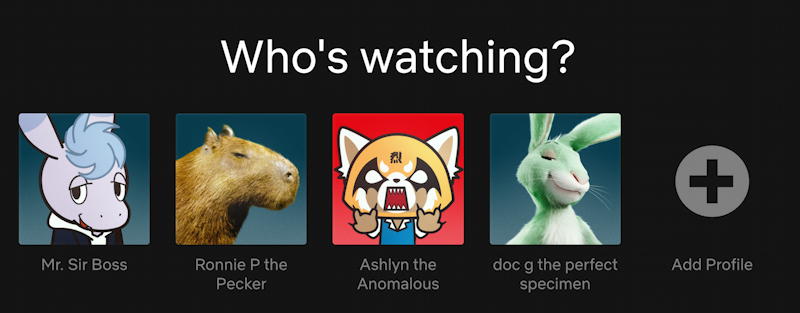
We are now ready to proceed.
HOW TO SET UP A NEW PROFILE ON NETFLIX
Click on the “Add Profile” button to set up a new profile. It has some interesting fields now, indicating some of what’s coming down the pipe from Netflix HQ in the next six months.
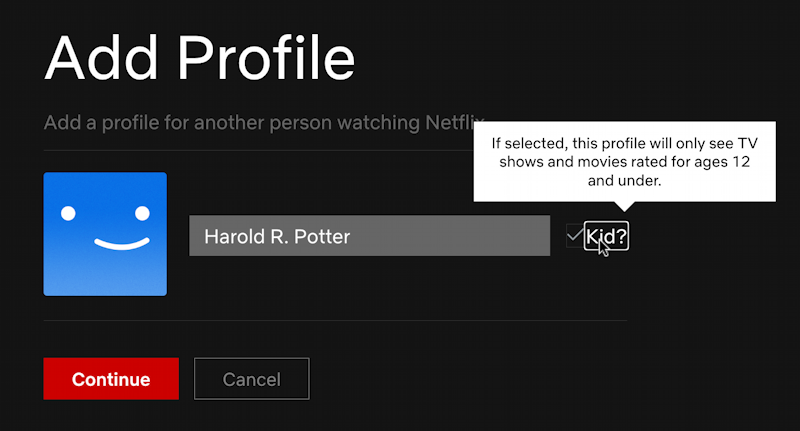
I’ve typed in “Harold R. Potter” (not Harry Potter, of course; his middle name is James!) and am now prompted whether to set it up as a “kid” (e.g., parental control) profile or not. Oddly, you can enter a name, but you can’t change the profile picture. Yet.
Click on “Continue” to continue…
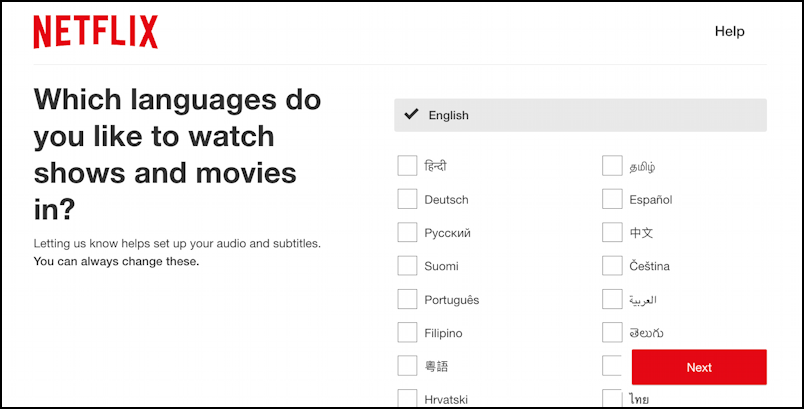
Since Netflix is a global enterprise, it turns out that a lot of the programming has voiceover or subtitles in many other languages. Here’s where you can specify the preferred language for the new profile. Want to stick with English? Just click “Next” and it’ll ask you to pick a few TV shows and movies to begin personalizing its suggestions:
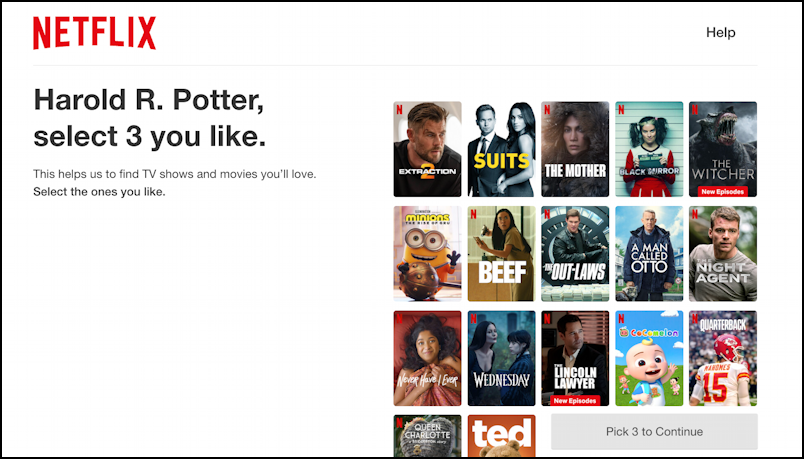
You can’t go further without choosing three, so do your best here! It will improve as this profile watches more content on Netflix. It’ll then show this “working…” prompt:
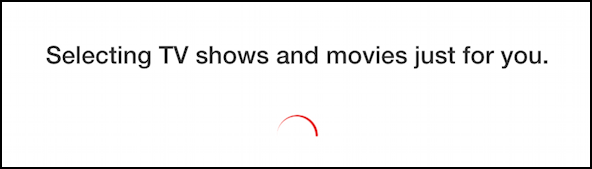
Then you’re done, right? Well, yes, but… Let’s go back and fix up the profile picture.
CHANGE PROFILE PICTURE IN NETFLIX
This time click on “Manage Profiles” and choose the new profile and the edit screen will offer surprisingly different options when compared to the original new profile process:
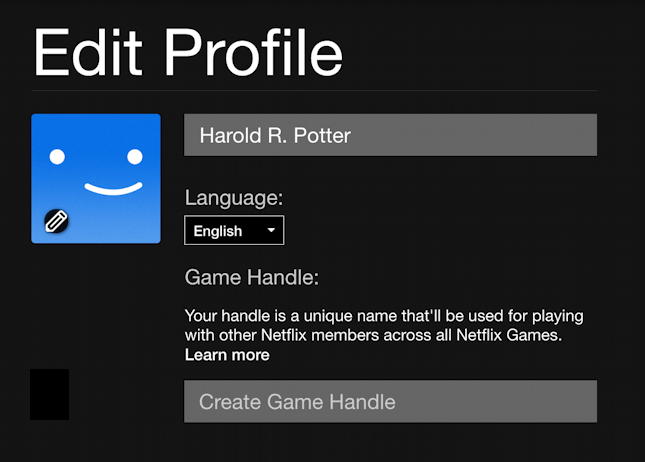
Here’s where it’s smart to pay close attention. Game Handle? Turns out that Netflix is going to be introducing multiplayer computer games you’ll be able to play right on your Netflix device. Now’s the time to set up a Game Handle so you can lock in the good ones. For Harold, well, I hope he can come up with something good here.
Scroll down a bit and there are more interesting and useful settings:

If you want to set up parental controls, here’s where you do so, by clicking on “Edit“. You can also stop Netflix automatically playing previews and even going to the next episode if you’re watching a TV series or similar. Useful for Mr. Potter, doubly useful for your own Netflix profile!
And then, finally, you can also click on the default profile picture and select a new one from quite a large library of images:
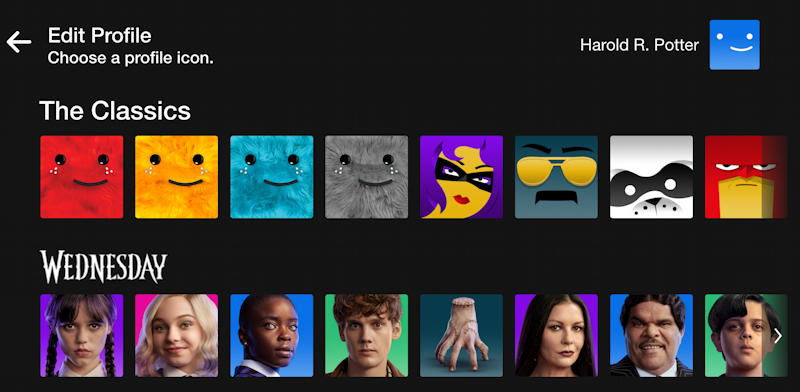
After much consideration, he’s picked a profile picture which is now shown on first login to Netflix:
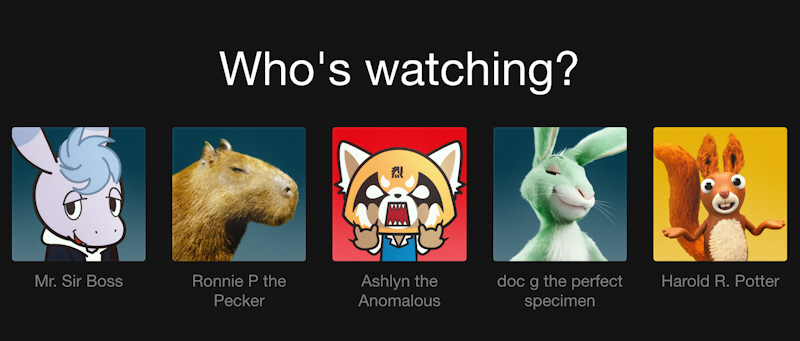
Nice job with that profile pic, Harold!
Pro Tip: I’ve been subscribing to Netflix since they mailed DVDs in little red and white envelopes. I’ve also written a lot of Netflix help articles to help you get the most out of the popular service. Please do check ’em out while you’re here. Thanks!
