If you’ve wanted to experiment with AI image creation on your iPhone but are disappointed with Image Playground, X has you covered. It’s just released Grok AI as a standalone app (iPhone only, for now, sorry Android folk). Here’s how to get started…
If you’re thinking that there are hundreds of different AI programs and models online from which to choose, you’re right. It’s akin to miners runnin’ for the hills after hearing “Gold! There’s gold in them thar hills!” with all the good and bad that implies. Some companies are leaders in the exploding generative AI space, including Perplexity, OpenAI, and Anthropic, while others are part of bigger companies (Google’s Gemini, Apple’s Apple Intelligence, Microsoft’s Copilot). Added to this list is the latest AI system from X (formerly Twitter): Grok.
Grok AI started out as a service only available to X Premium subscribers through the regular X interface, then became an entry on the sidebar. Now it’s become a standalone app to more directly compete. As of this writing, it’s only available for iPhones but one presumes it’ll show up on Android soon enough. In this tutorial I’ll show you how to get it all set up on your iPhone – regardless of model – and start creating images.
Trivia: “grok” means to fully assimilate and understand and comes from an old science fiction novel called Stranger in a Strange Land by Robert A. Heinlein. It’s still a good read if you want to learn more.
Let’s get to it!
DOWNLOAD THE CORRECT APP
Search for “ai” in the App Store on your iPhone and you’ll be overwhelmed with hundreds of matches. Everything’s got AI now, even games, so everything matches. Instead, search for “grok“, making sure to spell it correctly…
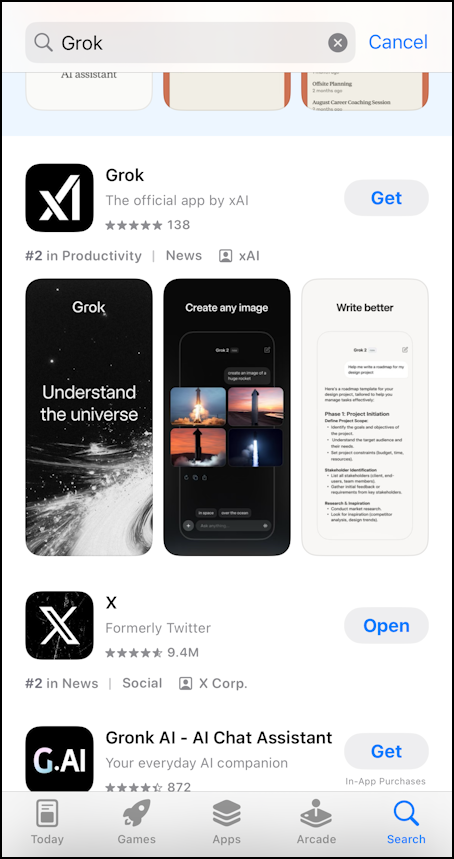
Not sure what the icon is supposed to represent, but you can see that it’s a playful variation on the “X” logo. Sort of. Anyway, look for “The official app by xAI” and you should be good to go. Click on “Get” and it’ll download. Then tap on “Open” to open it up on your phone…
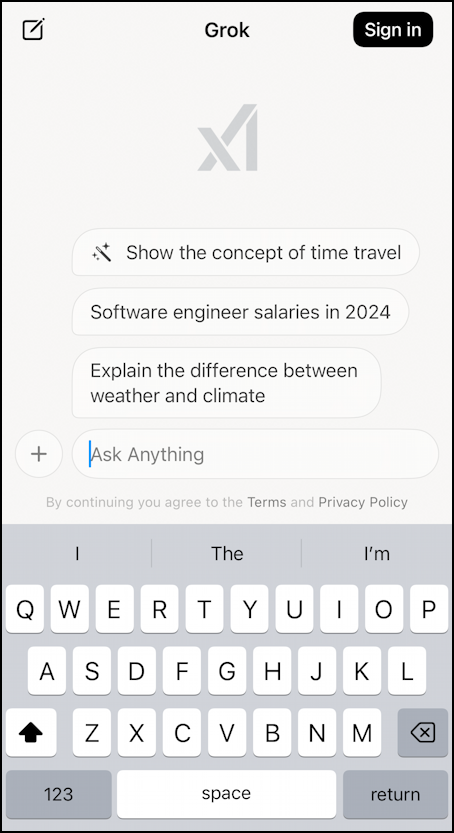
You’re ready to go, but there’s an important step that will help your interaction with the xAI system.
LOG IN TO YOUR X ACCOUNT
Instead of just jumping in, tap on the “Sign In” button on the top right corner. You’ll be given a couple of different options for signing in:
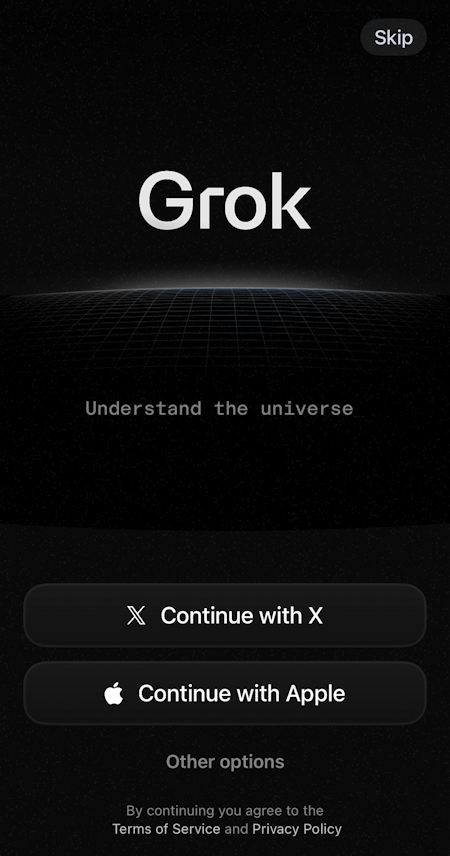
Usually I recommend setting up a different and distinct email-based account for each app using a different password (to avoid any cascading security problems) but in this instance since it’s part of the X ecosystem, I encourage you to “Continue with X”. Don’t have an X account? Another option will work too, of course.
It’ll confirm your intentions:
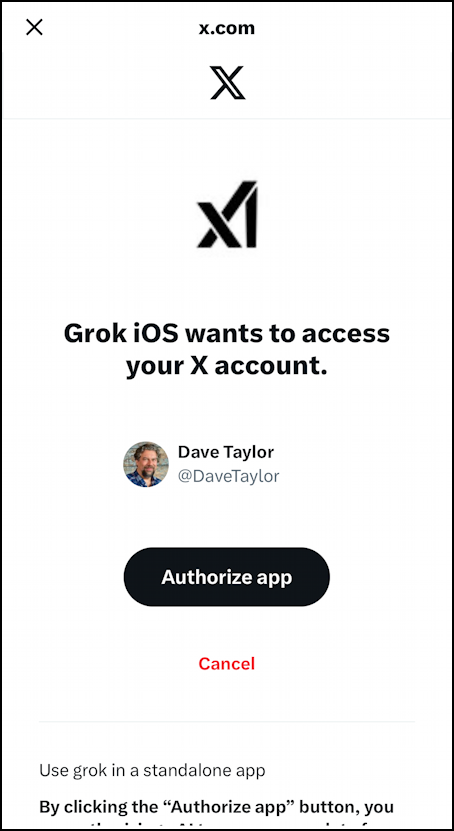
Okay, your X account probably isn’t the same as mine – at least, I hope not! – so it’ll look slightly different, but that’s the general format to expect. A tap on “Authorize app” and you’re all set up with Grok!
CREATING IMAGES WITH GROK AI
The prompt box can field a staggering range of different types of queries, ranging from details about a character’s motivations in a favorite novel to what makes a famous painting famous to help with your homework. My first query is always a request to create an image, however, and it’s always a variation on the theme of “kitten on a bicycle”.
This time I’ve asked Grok to “Create a picture of a cute orange kitten riding an E bike” to see what it can do. The response is remarkably speedy:
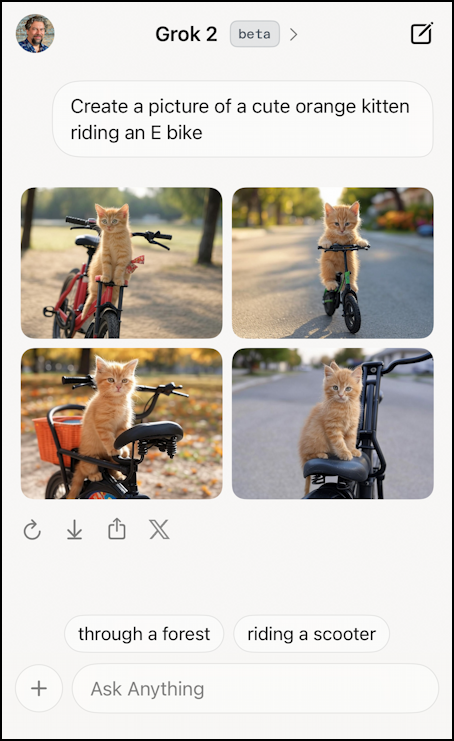
As is typical of AI apps, it offers four variations on the theme and a few suggested additional parameters to factor in at the bottom. Because AI programs have memory, you can add “through a forest” without repeating the original prompt. So nice!
To see any of the images larger, simply tap on it. I’ll do so with image #2 and the result is most delightful:
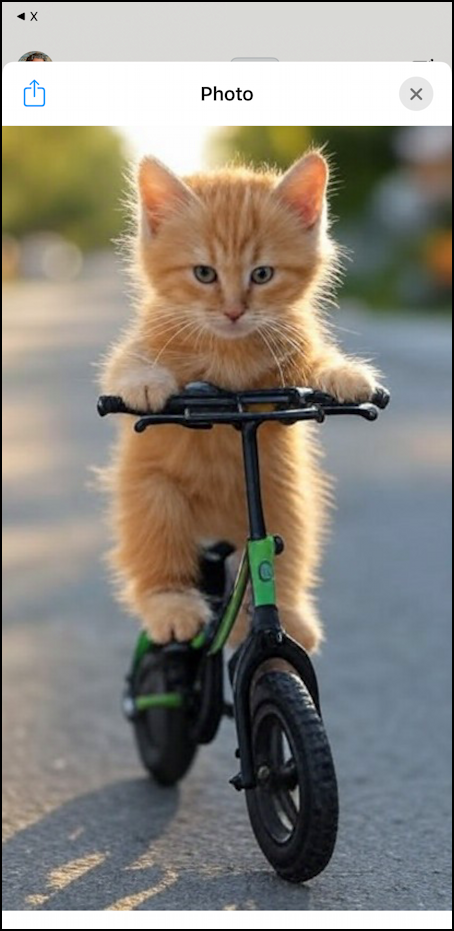
Grok is well known for producing very good photorealistic images, so this is no surprise. Grok is also rather infamous for having less guardrails and safety filters than other AI software, so you can ask it to create pictures of famous people and celebrities too. In fact, I just tried “Eddie Murphy riding a tricycle” and the results are quite good. You can try it yourself if you’re curious what it produces (and, of course, everyone will get different images as that’s the nature of these generative tools).
Love what it created and want to share it with your friends? Tap on the share icon on the top left (the box with an arrow pointing up out of it) and you’ll see the usual iOS share panel:
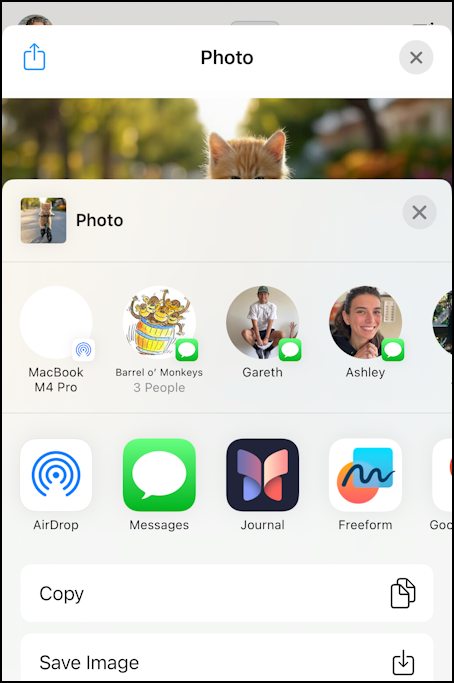
That’s everything you need to know about Grok from xAI for iOS and iPhones. Now, go to it!
Power User Tip: I’ve been writing tutorials for the Apple iPhone since they were first released. Please check out my extensive iPhone help area for oodles of useful content, and don’t miss my Generative AI Help Library for even more tutorials!
