I am obsessed with Facebook and with keeping up on everyone’s lives. It’s quite interesting. Except every so often Facebook will remind me of something that happened “on this day” and it’ll be pics with my ex or even a photo from my mother’s funeral. Not good. Is there a way to filter or block On This Day on Facebook??
It used to be that you were stuck and at the mercy of the Facebook algorithm when it came to showing events that happened in the past. No way to specify dates to avoid or people that were on your “don’t want to see” list, like an ex or memories of an event that turned out to not be a highlight of your life journey. The good news? Now there’s filtering available both by dates, date ranges (if you want to forget 2011 entirely!), and even specific people that you’d rather not have show up in your news stream.
The trick is to be able to find the On This Day area in Facebook. On the web-based interface, you’ll find a menu option on the lower left that takes you to the On This Day page, where you can find a button labelled “Preferences“. On the mobile app, well, let’s dig into that one, step by step, so you can see how to fine tune the results for your own preferences.
To start, here’s something that popped up on my Facebook page this morning:

Nothing wrong with this reminder – it was a great vacation with the family in Newport Beach! – but let’s assume that it was a terrible time and something I really don’t want to be reminded of in the future.
To fix that I’ll tap on the three horizontal lines button on the very bottom of the mobile app screen, which opens up the shortcuts and preferences menu:

As highlighted, there’s an entry for “On This Day“, so tap on that to see an extensive list of everything that happened on the current day and a few days around it from your past Facebook posts. For me, it was all about the Wizard of Oz, apparently:

Ah, Dorothy…
But let’s stay on task! Tap on the gear icon on the top right, just to the right of the words “On This Day”.
A small menu of choices will pop up:

If you want to turn off On This Day entirely, go into Notifications and choose “None” for what you want to see, but that’s a bit of a big club in my view. Instead, let’s go down the Preferences path and specify people and times to skip, while still gaining the fun of On This Day otherwise…
Tap on Preferences.

As you can see, you can filter out people or filter out dates or date ranges. Let’s start with filtering out April 3, 2012, so I don’t see that darn beach vacation post again. I do this by tapping on “Dates“…

Tap on “Select Dates” and specify the date or date range you’d like to not be reminded of again…
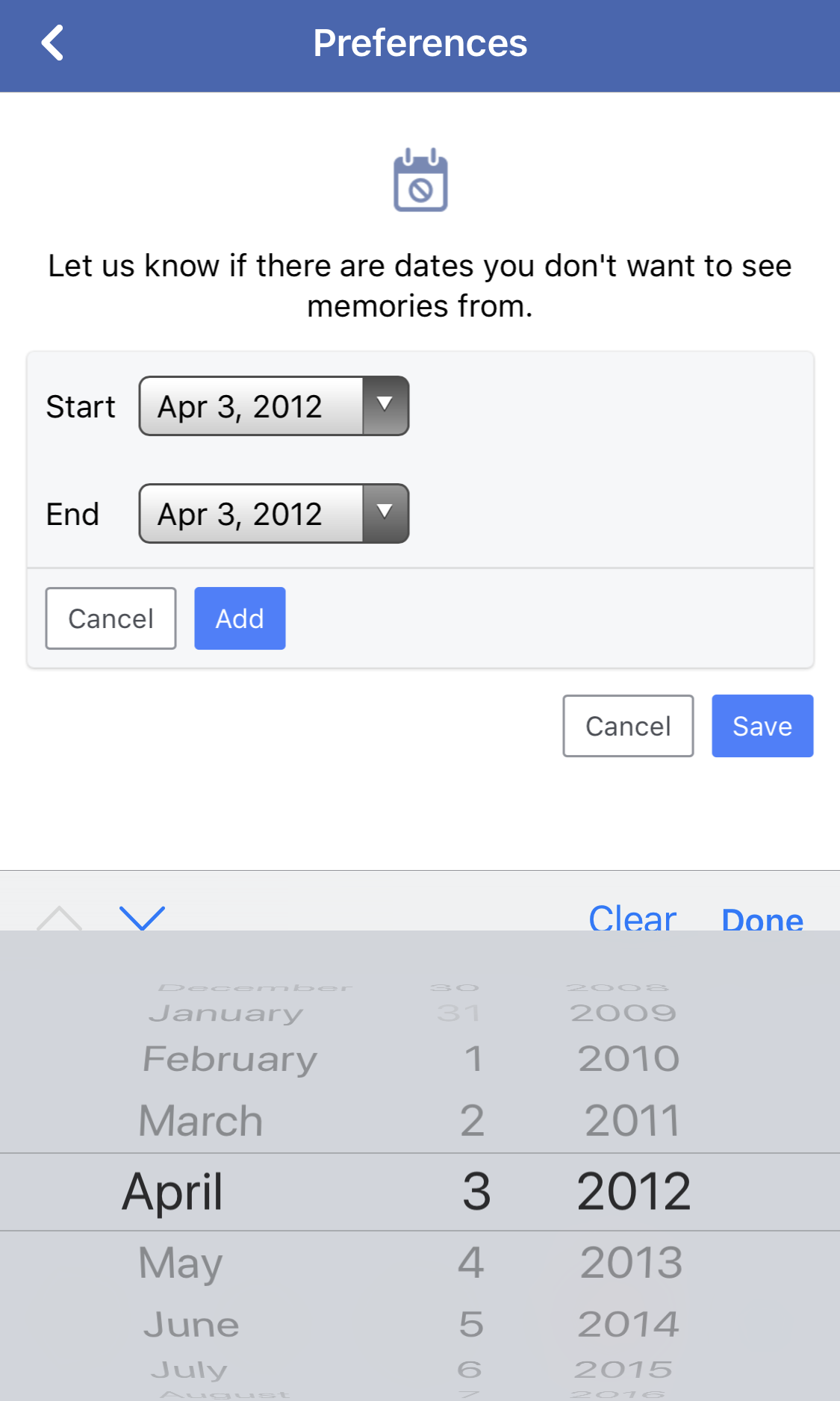
Easy enough, as you can see. There’s a tiny user interface hiccup here, however: You need to ensure that you tap on “Add” to add the date; if you just tap on “Save” it won’t actually save your preference. Oops.
Once it’s saved you’ll see something like this:
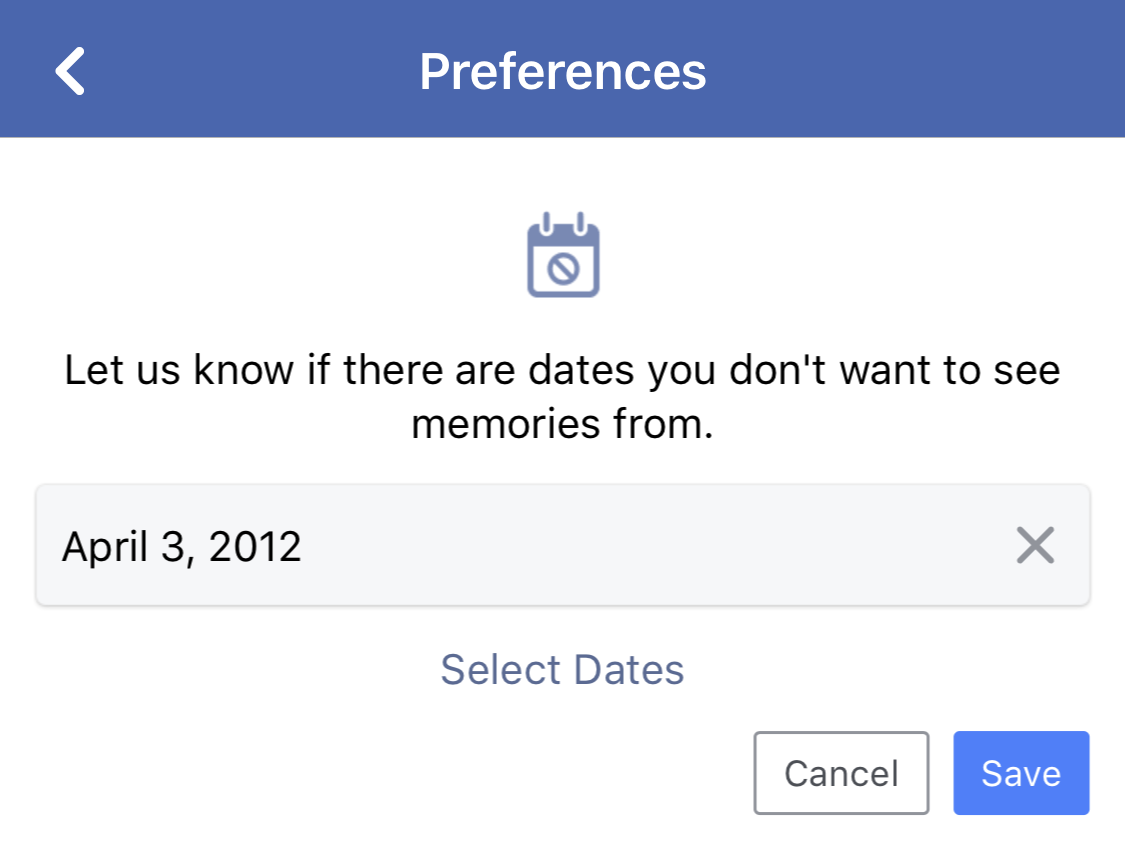
Now “Save” to have it setup. And let’s tap on “People” to block someone from having any post they made or are tagged in showing up on my On This Date too.

Again, pretty straightforward.
I’m going to throw my buddy Joel Comm under the bus for this example:

You can specify as many people as you want if you have a lot of exes or a side of your family that’s gone off the deep end and you want to just forget about! Done? Tap on “Save” and your preferences will look like this:

That’s it. Done! Now if you change your mind, go back to the same spot and you can remove names and dates to have them show up again your On This Day feed. In fact, I better go do that with Joel before he finds out I blocked him! 🙂
Pro Tip: While we’re talking about Facebook, please do follow Ask Dave Taylor on Facebook and check out our super extensive Facebook help pages here on the site too. Thanks!
