I’m using Powerpoint 2007. WHY CAN’T I CHANGE ONE SLIDE COLOR BACKGROUND WITHOUT IT CHANGING ALL THE REST??? Sorry, I’m just a little frustrated. I’ve looked online at everyone’s comments, done the tutorials online and no one is commenting on 2007. If you right click to change background colors the ONLY option is Apply to All. Am I missing something. Please help!!!
The problem that you’re colliding with is the confusion in Microsoft Powerpoint between the “master slide” and the characteristics of a given slide. Pick the wrong one and you’ll find that you’ve potentially ruined your entire presentation, not good.
The way I think about this is that the master slide is the idealized version of a given slide: if you don’t make any tweaks or modifications then your individual slides will all look exactly like the master.
In Powerpoint, your master slide can define colors, typefaces, type treatment, bullets, even background slide images. Everything about the presentation of the material can be specified in the master slide area. The content itself? That you’ll still have to do yourself (though I’m sure that’s something they’re hoping Microsoft Labs will solve in the near future)
Recognizing that different versions of MS Powerpoint are different in interface, I nonetheless proceed with the latest version of Microsoft Office for the Mac, not the windows app… I’ll dig up Office ’07 and add that later.
Start up Powerpoint, load in a slide presentation and when you choose Format from the menu options, here’s what you see:
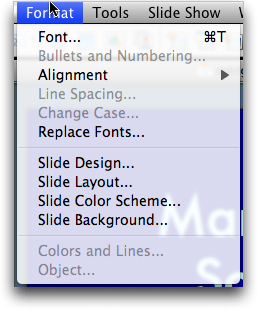
The key in my experience is not to choose either to tweak the Master Slide or “Slide Color Scheme…” but instead to choose “Slide Background”. Now you’ll see:
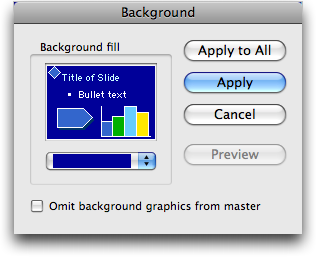
That’s where the “apply” button hangs out and with it you should be able to proceed further. If it’s still not working, leave a comment and we’ll work some more on helping you with this annoying problem.

Yes! Yes! Oh, yes!! Oh what a change a right click can make in life!!!
For PP 2007, the apply a color change to ONE slide:
1. Select the slide(s) you want to change the colors on
2. Under the DESIGN tab, click on the COLORS dropdown
3. Locate the Color theme you want to change it to
4. Rather than LEFT-clicking, RIGHT-click and select to Apply to Selected Slides
This will allow you to change the colors for just CERTAIN slides without changing your whole presentation.
Hope this helps!