Just getting started with Ubuntu Linux and can’t figure out how to delay sleep lock from kicking on. If I let it sit for even five minutes, it locks up. Help me out!
Always a pleasure to hear from a fellow Linux aficionado, and while it’s a tricky journey if you’ve grown up with Microsoft Windows or a Mac system, there’s much benefit to learning how the real backend of the Internet works. Me? I love the command line and have been using it on Unix, Linux and even Mac OS X for a lotta years.
But while much of the new Ubuntu user interface seems to be modeled after the more popular graphical interfaces of Mac and Windows systems, there are still some things that are a bit tweaky and different. Still, the performance of a typical Linux installation is so far superior than either Mac or Win10 that it’s a great operating system to run on an old, clunker computer. Slow CPU? Not much RAM? Linux can make it a superstar file and print server, or even a media server. Check out Plex as a great media server option too.
Like most other computer systems, exploring your settings and preferences is both smart and safe. So let’s do that. On the side of a typical GNOME GUI on Ubuntu Linux you’ll see a gear icon on the control bar. Click on it and System Settings shows up:
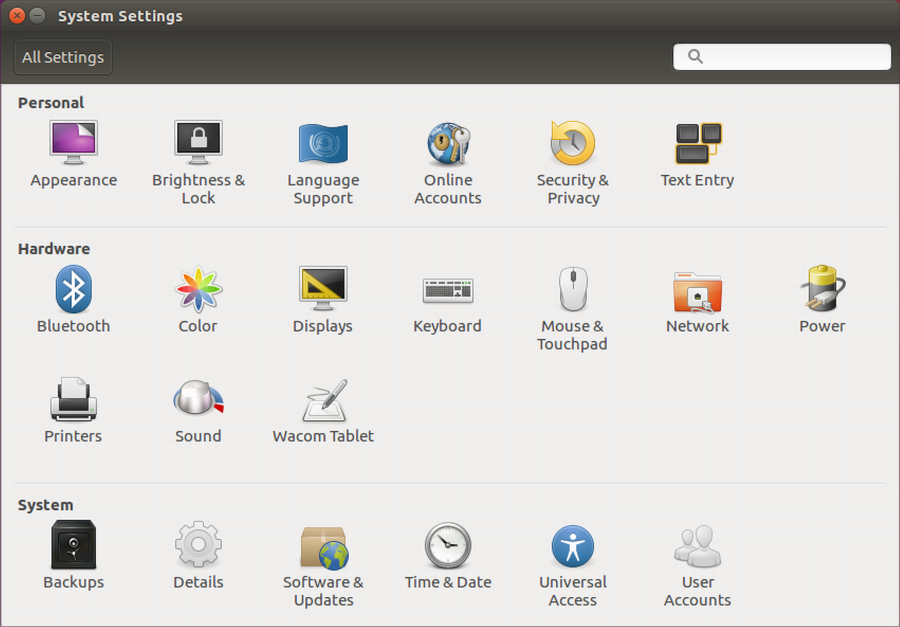
Well worth exploring if you haven’t checked out all the different panels, but for now, let’s stay focused on your display lock. To adjust the lock settings,. click on the “Brightness & Lock” panel on the top left.

Your window might be slightly different but as you can see here are all the controls you want to fine tune your screen lock settings. For example, the options for turning the screen off with inactivity are thus:

Notice the “Never” setting: if you really don’t want the screen to ever turn off, choose that value. If you want a screen that’s always on because you have a server monitoring activity on your World of Warcraft Linux server, for example, that’s your setting!
Also notice that the lock setting is actually separate and independent of whether the screen turns off too, so if you click on the ON/OFF slider below “Lock” you can actually turn off screen locking (Linux calls it “suspend”). What I would recommend is to set the time to be really short and experiment with different settings to find the combination that’s perfect for you.
And while you’re learning more about Linux, I encourage you to check out Linux Journal as a great info source too!

i know there is a command line for specfic time ( the hour range is too short, I want three hours, never is too long) Youknow?
You could always use a command line invocation like
sleep 10300; gnome-screensaver-command –lock
or wrap it in parens and you can drop it into the background if necessary:
(sleep 10300; gnome-screensaver-command –lock) &
The 10300 is three hours expressed in seconds. This does it once, but it doesn’t generically extend your Linux system to always lock the screen after 3 hours of inactivity, however. Hope that’s what you seek!