Some forty years ago I played with an “old time” string band. We performed at a concert, a reel to reel tape of which has recently surfaced and been converted to a CD which I have downloaded onto my iTunes. The tunes, now part of a play list, show as “track 1”, “track 2”, etc. and I can`t for the life of me figure out how to add titles. “Grace Notes” is of no help. Let me sneak in a second question. Another old tape to CD has been put into iTunes (twice!) and I can`t find the thing anywhere! Ideas? Thanks so much for helping out an old geezer who should probably be kept at a distance from anything more complicated than a dial phone…..
A reel-to-reel tape. Most of the people reading this answer probably don’t even know what one of those are, nor why they had pretty darn good audio quality because there was so much surface area on the magnetic strip to record the data coming from the mics / mixing board. Ah, the good old days. Now you’d just record it on your iPhone and stick it in your dropbox public folder, done deal. 🙂
What you’re experiencing, however, is common when you have a custom mix CD or an older recording: the music’s imported, but the information that’s required for Gracenote to match that track with its track information is lacking or, in your case, the information’s never been sent to the database server in the first place.
Fortunately, it’s solvable, as is your second issue with the missing import!
I’m going to answer your questions in reverse order, though, because you’ll see it’s very helpful to know how to find the most recently imported tracks before you try to rename anything.
In iTunes, on the left side under playlists you should have one called “Recently Added”. If you don’t, create a new Smart Playlist (it’s an option on the File menu) and set it up to match the following:
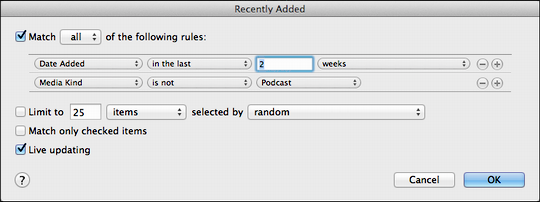
Now when you click on that playlist, it’ll show you the tracks you’ve imported in the previous fortnight, which will doubtless include the mysterious missing tracks.
Here’s what that looks like on my system:
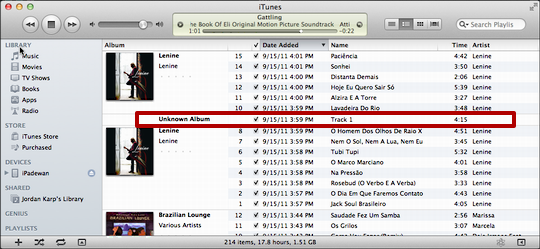
It’s a bit small, but notice the track I’ve highlighted: “Unknown Album” and the track name is “Track 1”. Not so good!
To fix it, click on the track once to select it, then press Cmd-I or choose “Get Info” from the “File” menu. Either way, you’ll see a lot of information about this particular track:
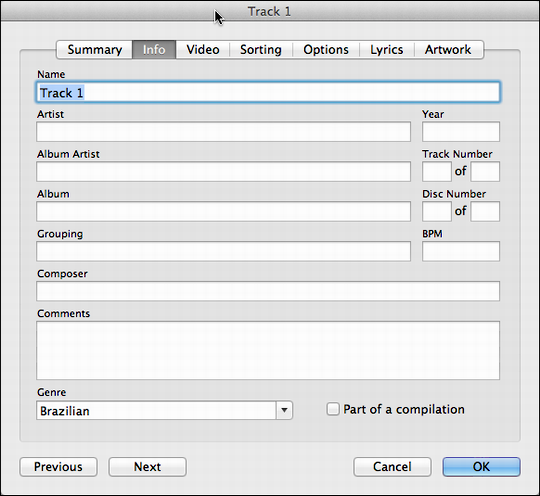
Check the tabs along the top as you might need to click on “Info” to see all of these fields. The other areas are worth exploring (particularly “Artwork”, where you can drag and drop an image of the CD cover or any other art you’d like to have associated with this track or album).
The fields here that I pay particular attention to are the Name, Album and Genre. The other fields are helpful but aren’t as critical for the proper functioning of iTunes. Fill in as much as you know, however:
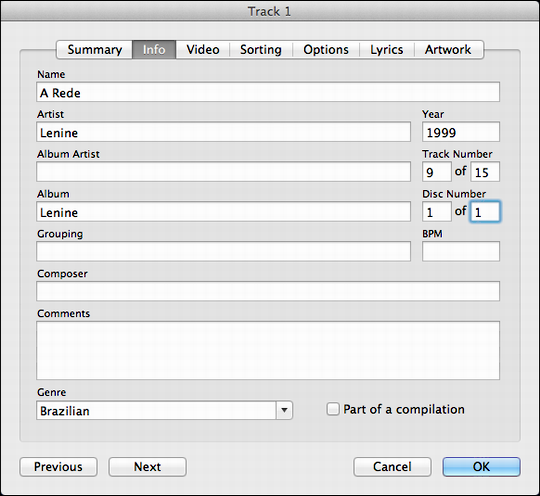
When you’ve got everything properly set, click on “OK” and your unknown track from an unknown album suddenly fits right in:
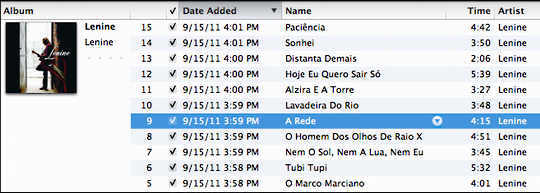
Another tip is that if you have a set of tracks from an album, select them all before you “Get Info” and you’ll be able to set the artist, album, year of release, genre, etc., one time for every track. Save that, then select the first track on the CD and you’ll only need to specify that particular track’s name. Click on “Next” on the bottom instead of “OK” and it’ll immediately take you to the next track too, making it even more efficient.
Done. Fixed. Now, go enjoy that music of yours!
